
Setting Up Clients
Computers connected to the database host are called clients. You can connect as many clients as you require.
Why would you want to do this?
- Spread the work load
Having two operators working at the same time doubles the work capacity etc. - Specialist operators
You could have one operator registering buyers, whilst another posts only transactions. You may even have a third operator that only handles printing invoices and receiving payments.
Setting Up The Database Host
We will assume that you already have an installed local area network(LAN). If you don't know what this is you should get an IT support person to check your installation and advise you.
Most of the setting up is done on the machine you selected to be the server host:
- Network Properties
Go to the 'Network and Sharing Center' then select 'Change advanced sharing settings'. In the 'Home or Work (current profile)' drop down, ensure that:- Network discovery is turned ON.
- File and printer sharing is turned ON.
- Password protected sharing is turned ON.
- Share The 'iauctionpro' Folder
iAuction will most likely set this up automatically the first time it runs, but if it does not you must do it manually. Windows Explorer is normally used to set up sharing. The iAuction folder found at c:\iauctionpro on your server and must be shared with 'Everyone' with NO restrictions. In other words, the 'Everyone' object must have full read and write privileges.

-
Ensure the 'Workstations' user account exists
1. Run iAuction Pro on the server installation.
2. On the main screen open the 'Network' menu then select 'Create Account For Client Network Credentials'
3. If this is successful you'll be notified accordingly.
Setting Up A Client
To install iAuction Pro as a client:
- Find and run the installer called 'iauctionpro_msa.exe'.
Be sure to run the installer 'as administrator'. Walk through it. - When installation completes configure the desktop shortcut properties to 'run as administrator'.
- A 'private network' is being used.
- Network discovery is turned ON.
- File and printer sharing is turned ON.
- Password protected sharing is turned OFF.
- Allow windows to manage homegroup connections is turned ON.
Connecting An iAuction client to the server
- Make sure you have already created an operator for your client. If you have not then do this on the database host:
- Log into iAuction Pro
- On the 'Security' menu, choose 'Operators'.
- You'll need to provide the administrator password. If you have not changed it, type ADMIN.
- The security window appears.
- On the 'File' menu, select 'Add Another Operator'.
- Type the name of the new operator into the input box then click OK.
- The new operator appears in the list. Initially, the password is the same as the operator name, but you can change it now or later.
- On the client machine, launch iAuction Pro by double clicking the desktop shortcut.
- The connect window appears.
1. Tick the 'Use network credentials' box.
2. Type the computer name or IP address of your database host computer.
Chances are you won't know what it is, but it's easy to discover. Quickly go over to your database host machine and look on the main screen of iAuction Pro. An example of the name and/or IP address you require is shown in the graphic below.
In this example the database host name is prosys, and it's IP address is 192.168.110.72.
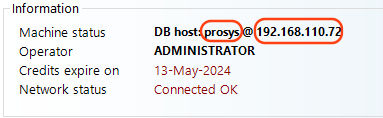
- Type the required password then hit the Log In button.
If your client still can't connect to the server host:
There are a couple of things that can prevent a connection, the main culprits usually being firewalls and security settings.
- Check everything mentioned above again. Don't skip anything.
- Check the spelling of the server host name carefully before you click 'Connect'.
- Check the security settings of the iauctionpro folder on the server host like this:
- Launch Windows Explorer.
- Browse to the iauctionpro folder at c:\iauctionpro.
- Right click on it then select 'Properties' on the pop up menu.
- Select the 'Security' tab.
- Ensure you see an 'Everyone' object with settings as illustrated in the graphic below:
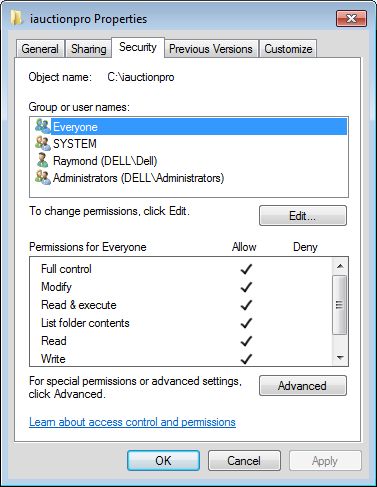
- Check that all computers are using the same wi-fi connection.
- Lastly, try turning OFF the firewalls on both the database host and the client. Try connecting again. If you succeed then the firewalls need to be set up. This is an advanced task and we recommend that an IT qualified person does it.
Most of the stuff mentioned on this page is usually done by qualified IT persons. If you don't understand, or are confused by any of what you read here, rather get that qualified IT person to help. It's safer.
Copyright © 2025. Pro Software.